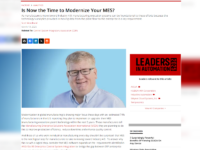Blog post by Mark Meelhuysen, Mechanical Engineer
Most of us enjoy being able to click, type, and alt-tab our way around our computers without thinking twice. But what about Human Machine Interfaces that we use to control processes and track relevant information? It would sure be convenient to navigate HMIs with just as much ease as our modern smart devices. I’m a firm believer in making it as easy as possible to navigate through HMIs and also making it obvious where a user can and can’t go. There are several key ways this can be done.
The most common way – and a best practice according to Effective Operator Display Design by Dr. Dal Vernon Reising and Dr. Peter Bullemer – is to “Facilitate quick, direct access to primary displays and minimal keystrokes to secondary and associated [screens][1].” A good example of this is for HMIs to navigate using a row of buttons along the top or bottom or a column of buttons along the side of the screen listing all main screens or screens of interest. Experienced HMI builders typically put these groupings of buttons in their own window so they don’t have to edit multiple screens later on if changes are needed. Oftentimes, these general topic and main screen buttons will lead to screens with navigation buttons to more specific screens on some localized function, machine aspect, or settings page. It’s important to avoid forcing users to climb their way back to higher level screens in order to get to another machine’s details.
Another way to help with navigation is to create options for lateral navigation. That is, to be able to travel along a process without having to zoom back out to more generalized or overview screens. Often arrow buttons with descriptive labels can help users move along packaging equipment or through settings pages. One of the best ways to implement this method is to use visual representations of equipment and connecting points or arrows showing which direction the process navigation buttons will take you. In some instances, there can be a multitude of connection points branching off to, let’s say, a series of parallel machines that all feed from or to the same source. The last example is of putting a mini process diagram of all the mixers in parallel in the mixer screens where one can hop between each of the various machines without traveling in order through all the mixers.
What is extra helpful throughout all HMI navigation is being able to see where the HMI user can and cannot go. Oftentimes, invisibility is a tempting animation to pick. Why not just have buttons disappear when a security level isn’t met so certain users can’t navigate to certain screens anymore? At the same time, this can be frustrating or confusing for any level of user and causes them to distrust how a navigation button that was there a minute ago isn’t there anymore. What’s most helpful is graying out buttons instead. This helps users know the function is still there but that there are some actions they need to take. Operators may just need to log in if there’s an inactivity timeout feature, talk to a supervisor if special authorization is required, or perform some other clearance to enable access to some functionality.
Sometimes, a bare-bones navigation seems all that a customer needs. There are other times though when a more complex navigation scheme is needed. Complex plant or packaging lines are a good example of this. HMIs that handle those more complex schemes can be made intuitive and easy to use through the simple techniques outlined. As an HMI developer and when it comes to navigation, what is in the customer’s best interest and what would be most useful for them? In my experience, when I use a combination of menu buttons and lateral navigation to offer redundant navigation setups, it makes the HMI easier to develop and more intuitive when used by operators of any experience level.
[1] Bullemer, P., & Reising, D. (2009). An Introduction to the ASM Guidelines: Effective Operator Display Design, p34. Retrieved October 19, 2016, from https://www.asmconsortium.net/Documents/2009%20ASM%20Displays%20GL%20Webinar%20v014.pdf